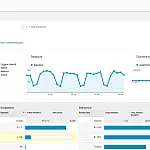How to Start Earning Money with Google Adsense in 2024Learn how to join the Google AdSense program, how to include AdSense code in your blog and start making additional income from your website.
This article is part of a series of articles. Please use the links below to navigate between the articles.
- SEO Strategy - Search Engine Optimization Tips in 2024
- A Guide to the Robots.txt Exclusion Protocol
- What Are XML Sitemaps and Why Do You Need One?
- How to Use Google Search Central (formerly Google Webmaster Tools)
- Google Analytics for Tracking Website Visitor Statistics
- How to Start Earning Money with Google Adsense in 2024
- Website Loading Times Are Vital - How to Improve Your Performance
- How To Improve Website Speed By Enabling GZip Compression
- How to Leverage Google Trends for Effective Keyword Research
- Top 8 Best Free Search Engine Optimization Websites & Tools
Google Adsense is one of the best ways to monetize a website or blog. Learn how to join the Google Adsense program, how to include Adsense code in your blog and start making additional income from your website.
Google Adsense has become one of the most effective ways for site owners and bloggers to monetize the content on their sites. Google has millions of advertisers buying traffic through pay-per-click (PPC) campaigns and Adsense allows site owners to display these adverts and earn a commission for each time an advert is clicked on.
Firstly, let's have a look at some of the terminology we will be using in this article and learn the language of Adsense and monetization.
| Term | Abbreviation | Meaning |
| Above the Fold | When referring to content, Above the Fold is what you can see on the page without scrolling. | |
| Ad Code | This is the short code snippet which Adsense provides and you copy it into your web page. | |
| Ad Unit | A configuration for a type of advert, for example, a banner. The ad unit is configured with colours, fonts and various other settings. Google then generates the Ad Code which you place on the page. | |
| Click Through Rate | CTR | The CTR is the number of clicks on an advert divided by the number of ad impressions expressed as a percentage. For example, if an Link Ad is delivered 100 times and received one click, then the click-through rate for that advertisement would be 1%. |
| Impressions | Number of times an advert was placed on a page. | |
| Revenue per thousand impressions | RPM | Ad revenue per thousand impressions (RPM) is calculated by dividing the estimated earnings by the number ad impressions received and multiplying by 1000. |
| Cost Per Click | CPC | Cost Per Click is the amount earned by a publisher each time a user clicks on an ad. In AdSense reports, CPC is calculated by dividing the estimated earnings by the number of clicks received. |
| Estimated Earnings | Estimated earnings is the close estimates of your recent account activity which will be finalized at the end of the month. This is just to show you instantly the estimated earnings for the activities that happened on your account and may not be the actual amount you will ultimately be paid. | |
| Unpaid Earnings | Unpaid finalized earnings are accurate earnings amounts that include all revenue you will be paid for validated clicks and impressions. |
Signing up to Google Adsense
To sign up and start using Adsense, you will need a website which meets Google's selection criteria. Your website must have content, it must be indexable and be active. It must not be a site for the sole purpose of showing adverts (made for Adsense). Your website must have been live for a while as well, newly created websites are rarely accepted. Google review each site manually, so you must show that your website is of high quality and updated regularly. Do not try to register for sites under construction that are not publically accessible.
Once your website is up and running for a while, you can then sign up for the Adsense program. If you already have a Google Account (YouTube, Gmail etc) then sign into your account and head over to Adsense Registration page. From here you will need to fill in a few details. Once that is completed successfully, they will give you some code which you must place on your site. This is to verify that you are the owner of the website. Once this is done, you can let Google know and someone will review your site.
It usually takes a couple of days to get reviewed, so be patient. With any luck, you'll get an email notifying you that your website has been accepted.
Adding Google Adsense to your Website
Now that your website has been approved, you can go about setting up your ad units and adding the code to your pages.
Ad units are configured on the Adsense website. Once you are logged in, you can go to My Ads > Content > Ad Units. This will present a list of the currently active ad units which you can configure, or click New Ad Unit to start creating a new one.

When you create or edit an ad unit, you can pick the colours, size, shape and types of ads being displayed so that they match with your site's colours and layouts. For each ad unit you create, you can then copy the ad code into your site. Exactly how you add the code to your site depends on the platform you are using and is beyond the scope of this article.

Newly created Ad Units will not display immediately after they have been created, It generally takes between 5 to 15 minutes after you have created your AdSense unit before it will start displaying on your website.
Never under any circumstances should you click on your own AdSense units. If you get caught, your AdSense account will be terminated immediately and you will be banned from any further participation in the Adsense program, forever.
If you accidentally click one of your ads, it's best to let Google know before they ban you. If you do this then the click will be discarded and you will be safe. If not, you risk being banned.
Google Adsense Ad Unit Placement
The placement of the adverts is very important. Ideally, you should place adverts above the fold as these are seen by most visitors. Not everyone will scroll to the bottom of the page so ad units placed at the bottom will be less likely to be seen or clicked.
Place your ads near the content that your users are interested in, also make sure that users can easily find the content they are looking for. For example, if your site offers downloads, make sure the download links are above the fold and easy to find.
Google Adsense Reports
Google Adsense provides a suite of useful reports which allow you to see how each of your ad units performs, which pages perform best and most importantly your estimated earnings. Estimated earnings are not finalised until the end of the month, at which point they are shown on the Transactions report page.

The default report gives much of the key information you will require. The top metrics you will be interested in are the estimated earnings, page views, impressions, clicks and page RPM. Below this, you can see a graph showing estimated earnings by day.
Along the top, you can see various tabs showing different views, from clicks and views to visitor engagement and sessions.
Golden Rules for Using Google Adsense
- DO read the Adsense terms of use, especially the section around content. Google is very strict about the content adverts are placed in. For example, showing Adsense adverts on adult-orientated sites will get your entire site banned. If your content is even close to being questionable, don't place AdSense on it.
- DO NOT click your own adverts or encourage friends/family or anyone else to click adverts on your page. This is clicking fraud and WILL get you banned.
- DO NOT scrape content from other sites to include on your site. Google classifies this as duplicate content and you will be penalised.
- DO NOT CLICK ON YOUR ADS!