Using Swagger to Document and Test Your C# REST APILooking to improve your C# REST API documentation and testing? This guide on using Swagger will take your API development to the next level.
This article is part of a series of articles. Please use the links below to navigate between the articles.
- A Beginner's Guide to Building a REST API in C#
- Using Swagger to Document and Test Your C# REST API
- How to Add Authentication and Authorisation to C# REST APIs
- Error Handling and Exception Management in C# REST APIs
- Data Validation and Error Handling in REST APIs using C#
- Versioning Your C# REST API: Best Practices and Approaches
- Caching Strategies for Improved Efficiency in C# REST APIs
- How to Implement Rate Limiting in Your C# REST API
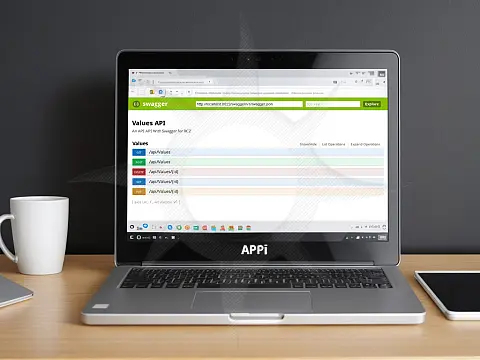
Swagger is a powerful tool that can significantly improve the documentation and testing of your C# REST API. In this beginner's tutorial, we'll explore how Swagger can accelerate your API development process, freeing up your time and increasing the overall quality of your API.
What is Swagger and Why is it Useful for Documenting and Testing REST APIs?
Swagger, a free and open-source software framework, empowers developers to create, describe, and test RESTful APIs. It provides a user-friendly interface that simplifies the process of defining the structure and behavior of APIs, making them more understandable and consumable. With Swagger's interactive documentation, developers can explore and test API endpoints with ease. By automating the process of describing and testing REST APIs, Swagger saves developers time and effort, leading to more efficient and dependable API development.
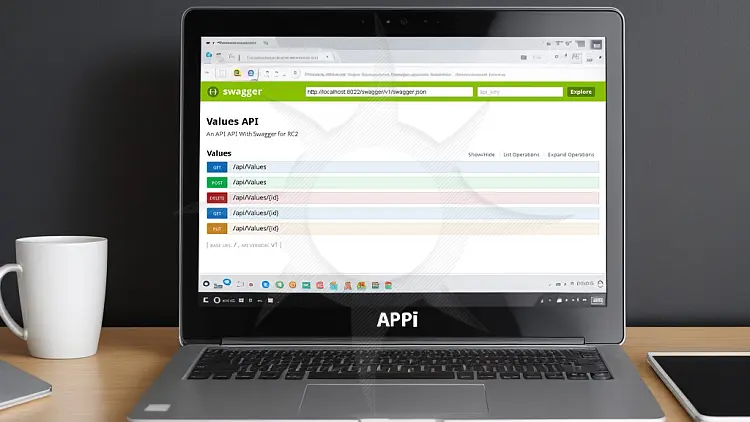
Swagger's Main Features and Capabilities
Some of the main features and capabilities of Swagger include:
- API Documentation: Swagger creates interactive documentation for your API, including endpoint details, request/response examples, and parameter explanations. This documentation is simple to share with other developers and can be used as a reference for future development.
- API Testing: Swagger allows you to test your API endpoints directly from the Swagger UI. This helps you to ensure that your API is working properly and troubleshoot any difficulties that may arise.
- Code Generation: Based on your API description, Swagger can produce client SDKs in a variety of programming languages, including C#. Designing client applications that use your API can save you time and effort.
- Security Integration: Swagger supports a variety of authentication methods, including OAuth2 and API keys, to help you secure your API endpoints. The Swagger UI makes it simple to configure these security settings.
- Versioning and Change Management: Swagger has tools for managing API versions as well as describing differences between them. This can assist you in keeping track of API updates and ensuring that developers are informed of any significant changes.
Installing and Setting up Swagger in a C# Project
To install and set up Swagger in a C# project, follow these steps:
- Open your C# project in Visual Studio.
- Right-click on the project in the Solution Explorer and select "Manage NuGet Packages".
- In the NuGet Package Manager, search for "Swashbuckle.AspNetCore" and install the package.
- Once the package is installed, open the Startup.cs file in your project.
- In the ConfigureServices method, add the following code to enable Swagger C#
services.AddSwaggerGen(c => { c.SwaggerDoc("v1", new OpenApiInfo { Title = "Your API Name", Version = "v1" }); }); - In the Configure method, add the following code to enable Swagger UI: C#
app.UseSwagger(); app.UseSwaggerUI(c => { c.SwaggerEndpoint("/swagger/v1/swagger.json", "Your API Name v1"); }); - Build and run your project. You should now be able to access the Swagger UI by navigating to "/swagger" in your web browser.
Add XML Documentation (Optional)
You can produce XML documentation for your API project if you wish to incorporate XML documentation comments in your Swagger documentation. Right-click your project, select Properties, Build, and tick the "XML documentation file" box. Then, reassemble your project.
In the ConfigureServices method, below the SwaggerDoc line, add
var filePath = Path.Combine(System.AppContext.BaseDirectory, "MyApi.xml");
c.IncludeXmlComments(filePath); Changing "MyApi.xml" to the filename of your generated XML documentation defined in the project properties would be best.
Now, you must add documentation to your API endpoints by adding the necessary annotations to your C# code. These annotations are defined using XML comments and can be placed just above the method or class declaration.
For example, to document a GET endpoint that returns a list of users, use the annotation:
/// <summary>
/// Retrieves a user by their ID.
/// </summary>
/// <param name="id">User id to get</param>
/// <returns>Returns IUser model</returns>
[HttpGet]
[Route("users/{id}")]
public IActionResult GetUser(int id)
{
// Implementation code here
} By simply adding annotations to your code, Swagger can do the heavy lifting of generating comprehensive API documentation. This includes details about each endpoint, its parameters, and expected responses. This automated documentation is accessible via the Swagger UI, providing a user-friendly interface for exploring and interacting with your API.
Testing and Validating API Endpoints Using Swagger UI
In addition to generating API documentation, Swagger also provides a powerful tool for testing and validating your API endpoints. You can send calls to your API and inspect the answers using Swagger UI, making it a valuable tool for debugging and confirming the correctness of your API implementation.
Visit the Swagger UI page for your API documentation to begin testing your API endpoints. You can then use the given interface to investigate the different endpoints and send requests.
Suppose you have a POST endpoint for establishing a new user, for example. You may input the required parameters in the Swagger UI form and click the "Try it out!" button. Swagger UI will then send the request to your API and display the result, allowing you to confirm that the endpoint is operational.
While Swagger's interactive documentation interface is excellent, it's crucial to develop automated tests for your API. These tests, written using tools like xUnit, NUnit, or MSTest, should cover a wide range of scenarios, including edge cases. This rigorous testing ensures that your API functions reliably and as intended.







