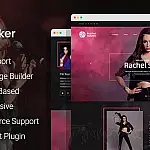Re-Enable a Greyed out WordPress Publish or Update ButtonWordPress autosaves as you edit, but this can go wrong and disables the update button. Here's how to fix disabled WordPress publish button.
WordPress performs autosaves as you edit a post. An autosave or even a publish command can be interrupted by connection problems, in which case you are left with a greyed-out button, unable to save your post even as a draft! The update and publish buttons are not working!
In this so unpleasant situation, you may have to copy all page content, refresh the page and paste your content back, to make the publish / draft or update button clickable, even to find out that you lost some of your post content, such as tags or images.
How to fix Broken WordPress Update Button
Fortunately, this bug can be overcome easily and here's how to fix a greyed-out WordPress publish button. If your browser, with or without specialized plugins, offers an inspection option or developer tools (usually accessed with the F12 key), you can right-click on the greyed-out button and select "Inspect Element". You will see a line of code such as:
<input name="save" type="submit" class="button button-primary button-large disabled" id="publish" accesskey="p" value="Update"> Simply double-click this line to make it editable, delete the word "disabled" and hit enter to activate this change. The update button becomes clickable again! Click it and update or publish your post.
Why is the Update or Publish Button Disabled?
If the button is continuously being disabled it may be a symptom of a wider problem. Rather than keep re-enabling the disabled update button it would be a good idea to find out why it is being disabled.
To do this, you can install the Health Check & Troubleshooting plugin from the WordPress community. This plugin will perform several checks on your WordPress installation to detect common configuration errors and known issues and also allows plugins and themes to add their checks.