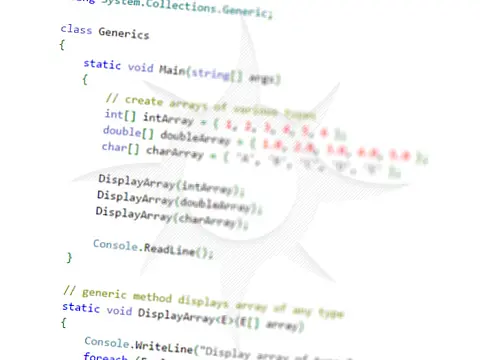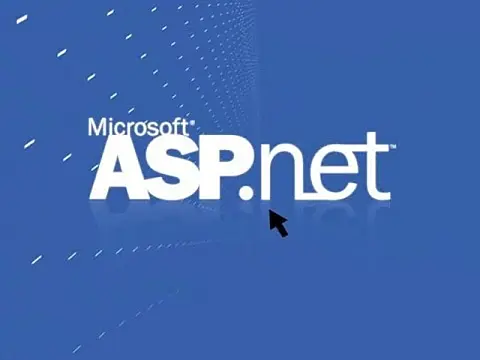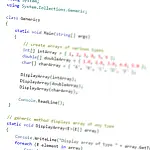Best Practices for High Performance Code & Optimization ExamplesSome of the best coding practices to get high performance code together with a few common pitfalls which seriously impact performance.
High Performance code is vital in today's connected world with website response times, API requests and mobile app users all demanding instant response times. Here are some best practices to get the best performance and a few common pitfalls which can seriously hamper performance.
Please note that these tips should not be taken as gospel. A lot of what you do will be governed by the actual scenario you are coding for. This is a list of things to be aware of when coding. A lot of the tips below relate to operations performed in a loop. If you have one string comparison in a method you won't notice a difference by changing to string. Compare, only when you repeatedly perform the operation in a loop many times.
In the examples below I'm going to do comparisons using the Stopwatch class which provides a set of methods and properties that you can use to accurately measure elapsed time. However, this is just a sample code to illustrate the point. You should be running a good profiler on your code which will tell you where bottlenecks are and optimise the worst-performing methods. Keep running the profiler on each change so you can measure the difference.

This code was compiled using the release configuration and ran without the debugger - launched from the command line, to eliminate any delays and bottlenecks caused by debug code and JIT debugging.
Native Types vs Generic Types
Using generic types instead of native can negatively impact high-performance code. If you only need the functionality of an array, use an array over a List. Even if you need a List, you can do some array building and then convert it to a List afterwards.
using System.Diagnostics;
Stopwatch sw = new Stopwatch();
List<int> intList = new List<int>();
int[] intArray = new int[10000];
sw.Start();
for (int i = 0; i < 10000; i++)
{
intList.Add(i);
}
sw.Stop();
Console.Write("Using List<int> took " + sw.ElapsedTicks + " ticks\n");
sw.Reset();
sw.Start();
for (int i = 0; i < 10000; i++)
{
intArray[i] = i;
}
sw.Stop();
Console.Write("Using int[] took " + sw.ElapsedTicks + " ticks\n"); Using List<int> took 1622 ticks
Using int[] took 197 ticks There is a catch with this. To init the int[] array you need to know the number of elements in the array. If you don't know that value then a Listvar list = new List<int>(10000);. If you specify the number of elements for the List
StringBuilder Class
A string data type is an immutable type; meaning that once it is created it cannot be changed. You may think you do that all the time, string name = "John"; name += " Doe"; However what happens behind the scenes is that the CLR will create a new string object; assign it the value of the old one plus the extra data, then dispose of the old object. If you are doing string concatenation more than 5 or 6 times this becomes extremely inefficient, especially when doing string concatenation in a loop where each iteration makes the performance even worse.
The solution for high-performance code is to use the StringBuilder class which allows the string to be manipulated without objects being created and disposed of each time. The StringBuilder can then be converted back to a string when needed.
using System.Diagnostics;
using System.Text;
Stopwatch sw = new Stopwatch();
string myString = "";
StringBuilder sb = new StringBuilder();
sw.Start();
for (int i = 0; i < 10000; i++)
{
myString += ".";
}
sw.Stop();
Console.Write("Using String Concatenate took " + sw.ElapsedTicks + " ticks\n");
sw.Reset();
sw.Start();
for (int i = 0; i < 10000; i++)
{
sb.Append(".");
}
sw.Stop();
Console.Write("Using StringBuilder took " + sw.ElapsedTicks + " ticks\n"); Using String Concatenate took 228,747 ticks
Using StringBuilder took 1127 ticks Remember: If you are concatenating up to around 5 strings together then just use the + operator or a string.format if that is appropriate. If you are constructing raw HTML, XML, CSV etc as a long string then use a StringBuilder.
For vs ForEach Loop
A foreach statement is better in terms of readability and is less error-prone, however, there is a performance decrease compared with a traditional for loop. Depending on the nature of the loop and how many iterations it will be performing you may need to consider a for loop instead of foreach.
Notice that I assign the array length to the count variable instead of using intArray.length inside the for loop initialiser. This is because each iteration of the loop, it will evaluate the intArray.length again. For a simple array like this, it doesn't hurt performance too much, however, if it is something like a LINQ result or generic collection type it can hurt performance. We know the count it's not going to change so there is no need to calculate it each time and we can make our code a little faster.
using System.Diagnostics;
Stopwatch sw = new Stopwatch();
List<Int32> intList = new List<int>();
Int32[] intArray = new Int32[10000];
/ Set the initial data array
for (int i = 0; i < 10000; i++)
{
intArray[i] = i;
}
sw.Start();
foreach (int i in intArray)
{
intList.Add(i);
}
sw.Stop();
Console.Write("Using foreach took " + sw.ElapsedTicks + " ticks\n");
sw.Reset();
intList.Clear();
int count = intArray.Length;
sw.Start();
for (int i = 0; i < count; i++)
{
intList.Add(intArray[i]);
}
sw.Stop();
Console.Write("Using for took " + sw.ElapsedTicks + " ticks\n"); Using foreach took 1859 ticks
Using for took 322 ticks Parallel ForEach
While we are talking about loops, introduced in .Net 5, Parallel ForEach and Parallel For can be used to dramatically improve performance when there is a long-running task to be run on each iteration. Parallel ForEach uses threads to process multiple iterations at the same time, so it isn't suited for every situation but can offer significant performance increases in a thread-safe environment.
Note: Parallel ForEach (and Parallel For) is only faster when there are long-running tasks. If the computations are simple then a regular for is faster. In this example I used Thread.Sleep to simulate a long task.
using System.Diagnostics;
Stopwatch sw = new Stopwatch();
List<Int32> intList = new List<int>();
Int32[] intArray = new Int32[10000];
/ Set the initial data array
for (int i = 0; i < 10000; i++)
{
intArray[i] = i;
}
sw.Start();
foreach (int i in intArray)
{
intList.Add(i);
System.Threading.Thread.Sleep(1);
}
sw.Stop();
Console.Write("Using ForEach took " + sw.ElapsedTicks + " ticks\n");
sw.Reset();
intList.Clear();
int count = intArray.Length;
sw.Start();
Parallel.ForEach(intArray, i =>
{
intList.Add(i);
System.Threading.Thread.Sleep(1);
});
sw.Stop();
Console.Write("Using Parallel.ForEach took " + sw.ElapsedTicks + " ticks\n"); Using ForEach took 1,562,276,676 ticks
Using Parallel.ForEach took 115,039,055 ticks Classes vs Struct's
Classes and structs are two very similar types, with a few differences. Classes are reference types, structs are value types, and classes can use inheritance whereas structs cannot.
A lot of developers use a class to define a group of fields but which have no internal logic, they are just used as something to hold related values. In these instances, it is often far better for performance to use a struct.
using System.Diagnostics;
Stopwatch sw = new Stopwatch();
MyStruct[] myStructArray = new MyStruct[10000];
MyClass[] myClassArray = new MyClass[10000];
sw.Start();
for (int i = 0; i < 10000; i++)
{
myClassArray[i] = new MyClass();
myClassArray[i].Name = "Name " + i;
myClassArray[i].Value = i;
}
sw.Stop();
Console.Write("Using class " + sw.ElapsedTicks + " ticks\n");
sw.Reset();
sw.Start();
for (int i = 0; i < 10000; i++)
{
myStructArray[i] = new MyStruct();
myStructArray[i].Name = "Name " + i;
myStructArray[i].Value = i;
}
sw.Stop();
Console.Write("Using struct " + sw.ElapsedTicks + " ticks\n");
struct MyStruct
{
public string Name { get; set; }
public int Value { get; set; }
}
class MyClass
{
public string Name { get; set; }
public int Value { get; set; }
} Using class 10,542 ticks
Using struct 7769 ticks The caveat with this is memory usage. Classes are reference types so it's easy to pass around references between methods, whilst structs are value types, so the object is cloned and copied. Again, depending on what you are doing with the data a struct may be faster and more efficient.
Property Assignment vs Direct Field Assignment
Using properties is considered good practice and Visual Studio will prompt you to create them automatically, however using properties for fields having no logic can create performance hits. By all means, if you need to run some logic on the getter or setter then use properties, but if you're just storing and retrieving a value then it can pay to use and access the field directly.
using System.Diagnostics;
Stopwatch sw = new Stopwatch();
MyStructProperty[] myStructPropertyArray = new MyStructProperty[10000];
MyStructDirect[] myStructDirectArray = new MyStructDirect[10000];
sw.Start();
for (int i = 0; i < 10000; i++)
{
myStructPropertyArray[i] = new MyStructProperty();
myStructPropertyArray[i].Name = "Name " + i;
myStructPropertyArray[i].Value = i;
}
sw.Stop();
Console.Write("Using property get/set " + sw.ElapsedTicks + " ticks\n");
sw.Reset();
sw.Start();
for (int i = 0; i < 10000; i++)
{
myStructDirectArray[i] = new MyStructDirect();
myStructDirectArray[i].Name = "Name " + i;
myStructDirectArray[i].Value = i;
}
sw.Stop();
Console.Write("Using direct access " + sw.ElapsedTicks + " ticks\n");
struct MyStructProperty
{
public string Name { get; set; }
public int Value { get; set; }
}
struct MyStructDirect
{
public string Name;
public int Value;
} Using property get/set 8815 ticks
Using direct access 5263 ticks String Comparision
When comparing two strings most developers convert the string to lower case (or upper) and use the == operator to compare, however, there is a much faster in-built method which is highly optimized. Using the string.Compare method takes care of the case for you and it also performs a culture-aware linguistic comparison.
using System.Diagnostics;
Stopwatch sw = new Stopwatch();
var test = false;
var string1 = "String1";
var string2 = "sTring2";
sw.Start();
for (int i = 0; i < 10000; i++)
{
test = string1.ToLower() == string2.ToLower();
}
sw.Stop();
Console.Write("Using == " + sw.ElapsedTicks + " ticks\n");
sw.Reset();
sw.Start();
for (int i = 0; i < 10000; i++)
{
test = string.Compare(string1, string2, true) == 0;
}
sw.Stop();
Console.Write("Using string.Compare " + sw.ElapsedTicks + " ticks\n"); Using == 190,271 ticks
Using string.Compare 13,780 ticks Few Quick Bonus Tips
- Don't use magic numbers, use enumerations
- Don't hard-code values
- Use generics where possible since it's typesafe & avoids boxing & unboxing
- Use an error handler where it's absolutely needed
- Dispose, dispose, dispose. CLR wound't know how to close your database connections, so close them after use and dispose of unmanaged resources
- Use common-sense!